*To help us locate the package containing your returned product, a repair ticket is required. Without a repair ticket, we will be unable to proceed with the repair.
How to create a Repair Ticket?
1. Please go to our official website and click "My Account" to log in: https://www.iceriver.io/, and enter your username and password to log in.
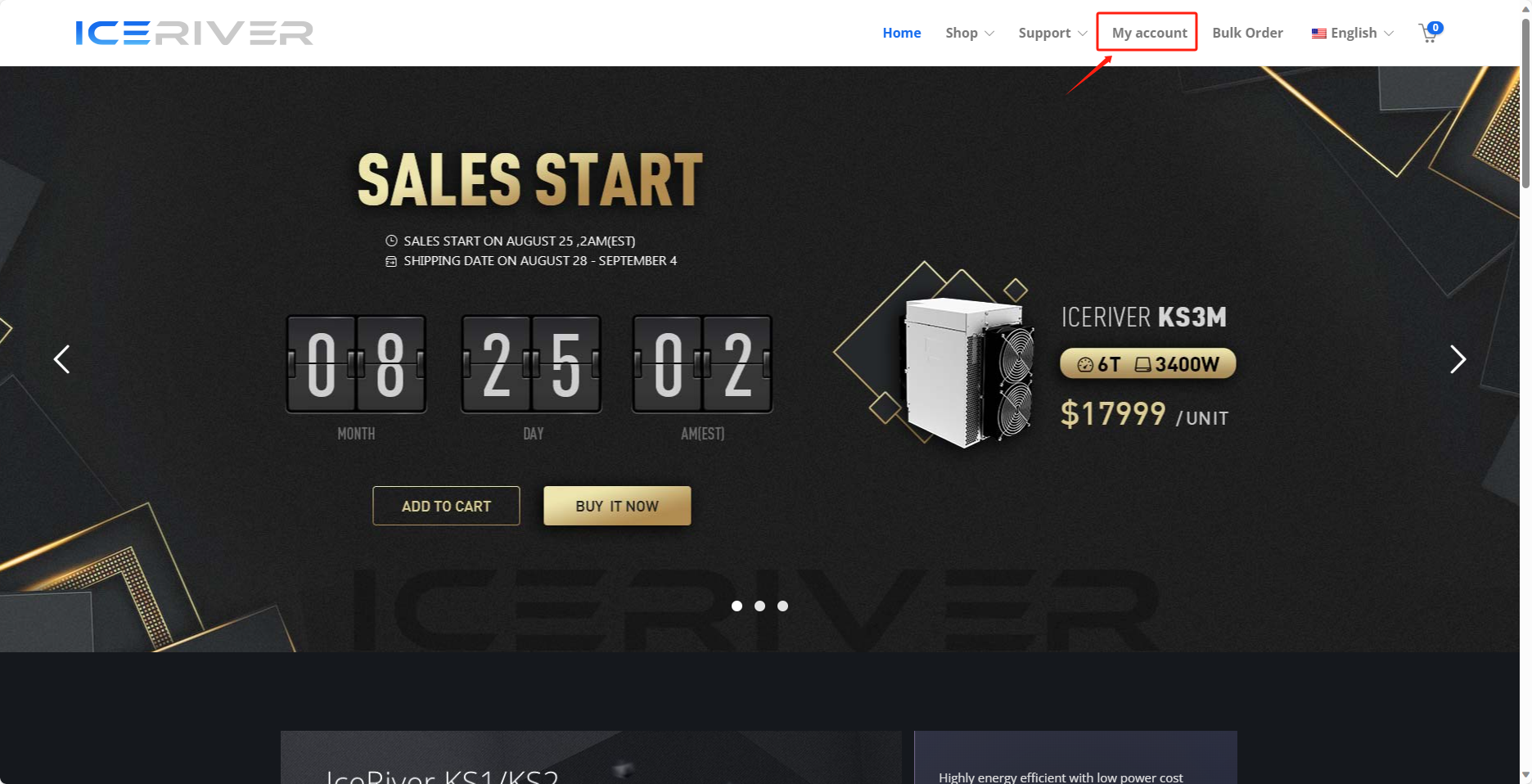
If you do not have an ICERIVER account, please click "Register" to create one.

2. After login, you will be directed to the page for creating a repair ticket.
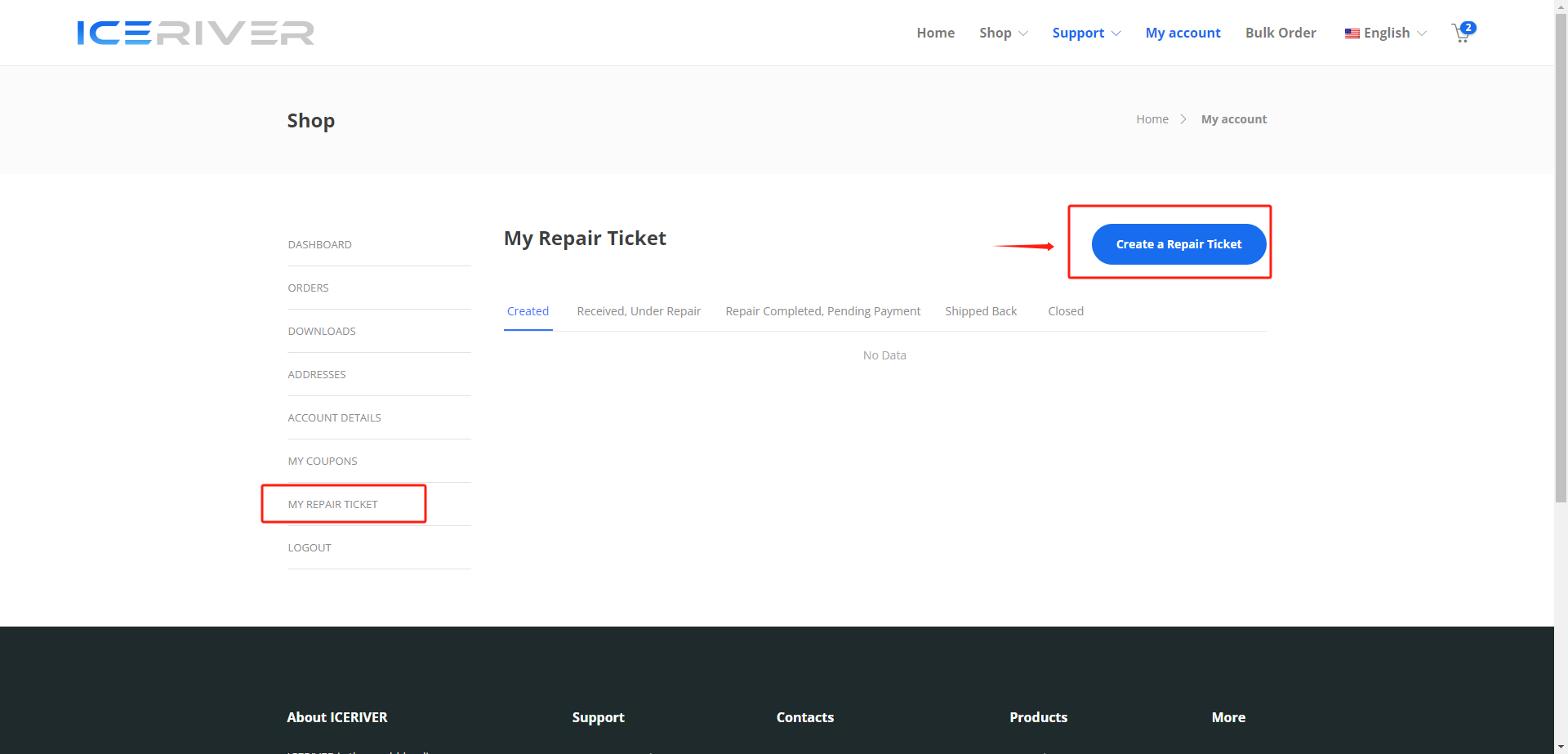
Add Device
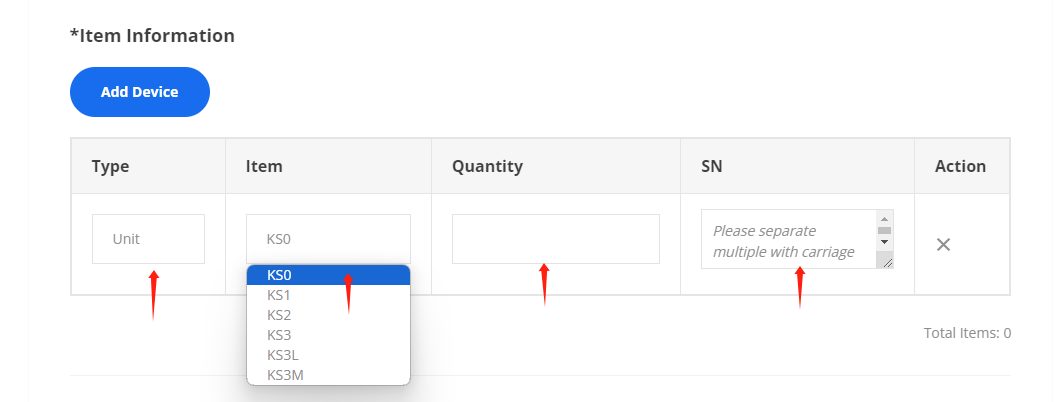
Choose the country/region for sending your package to get the repair center address
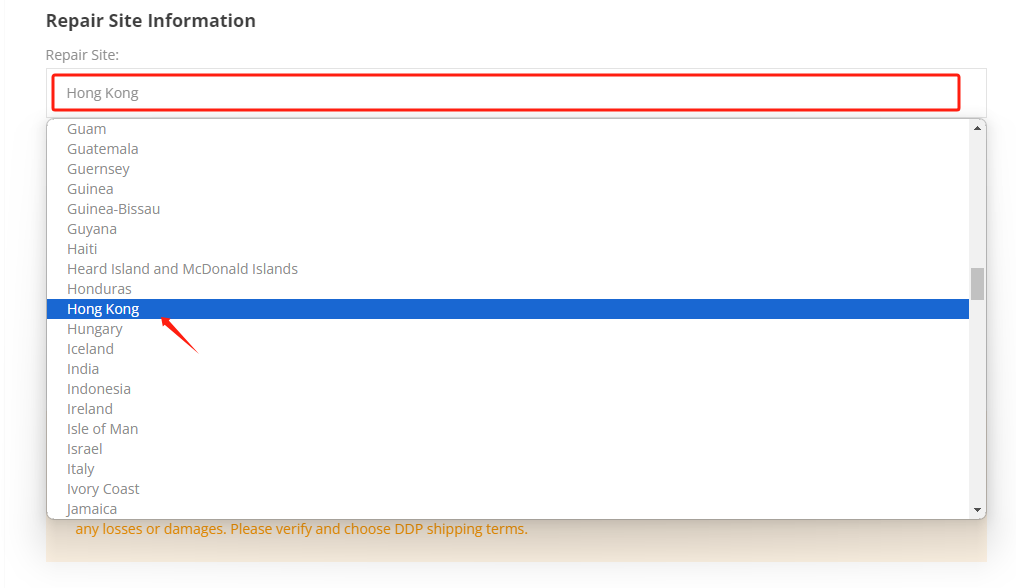
Add Address
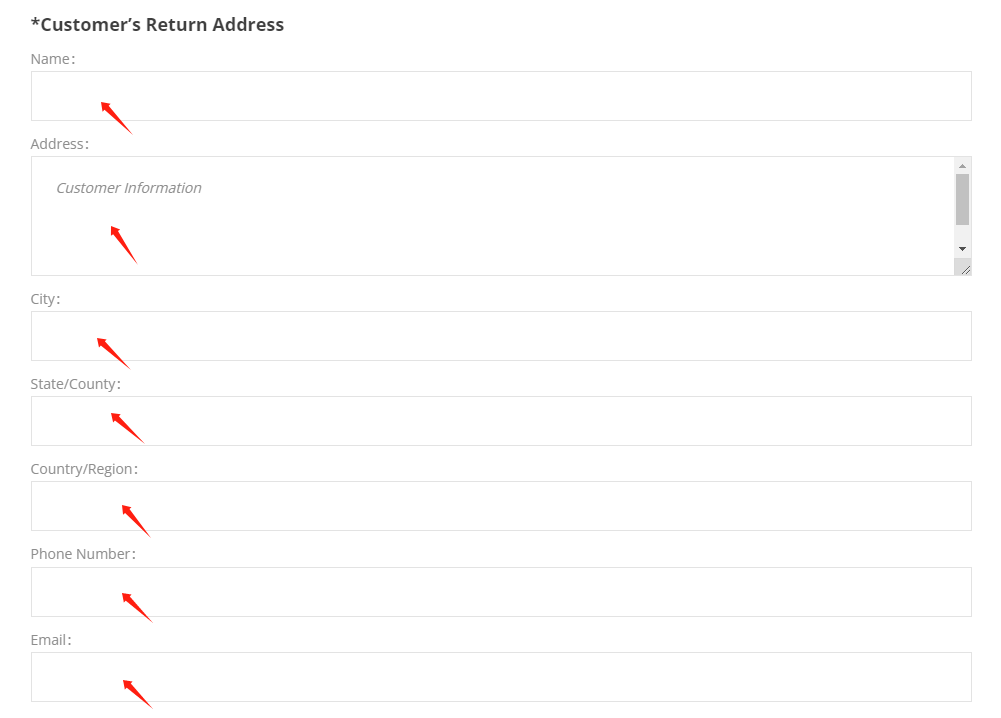
Mark for Details
- Tracking Number: Please exactly match the tracking no. on the shipping label. Tracking numbers can only be used once. If you do not have the right tracking number, you can put today‘s date first.
- Update the actual tracking number in your repair ticket within 7 days of repair ticket creation. Otherwise, the tracking number cannot be modified after 7 days.
- Repair location: Please select your country/region, and the system will display the matching repair center address.
- ICERIVER Repair Center must receive the defective products within 15 days after the creation of the ticket. Otherwise, if the product is received after the warranty period, it will not be eligible for warranty coverage.
3.After submission, you will see the following page, which means you have successfully created a ticket. Click on the ticket number to view the ticket details.
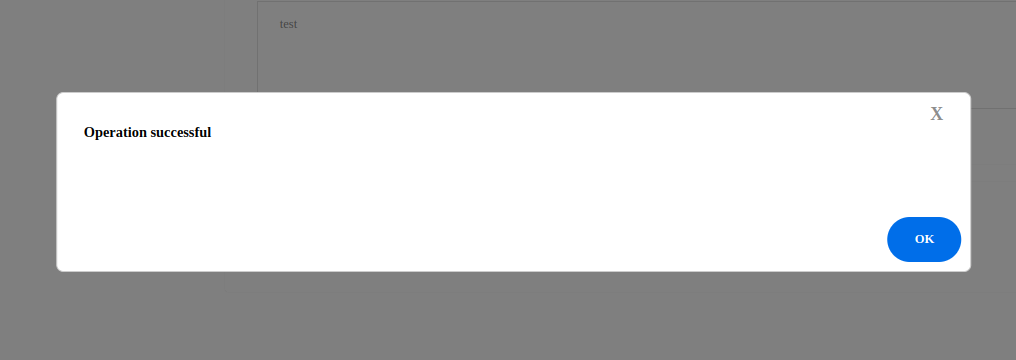
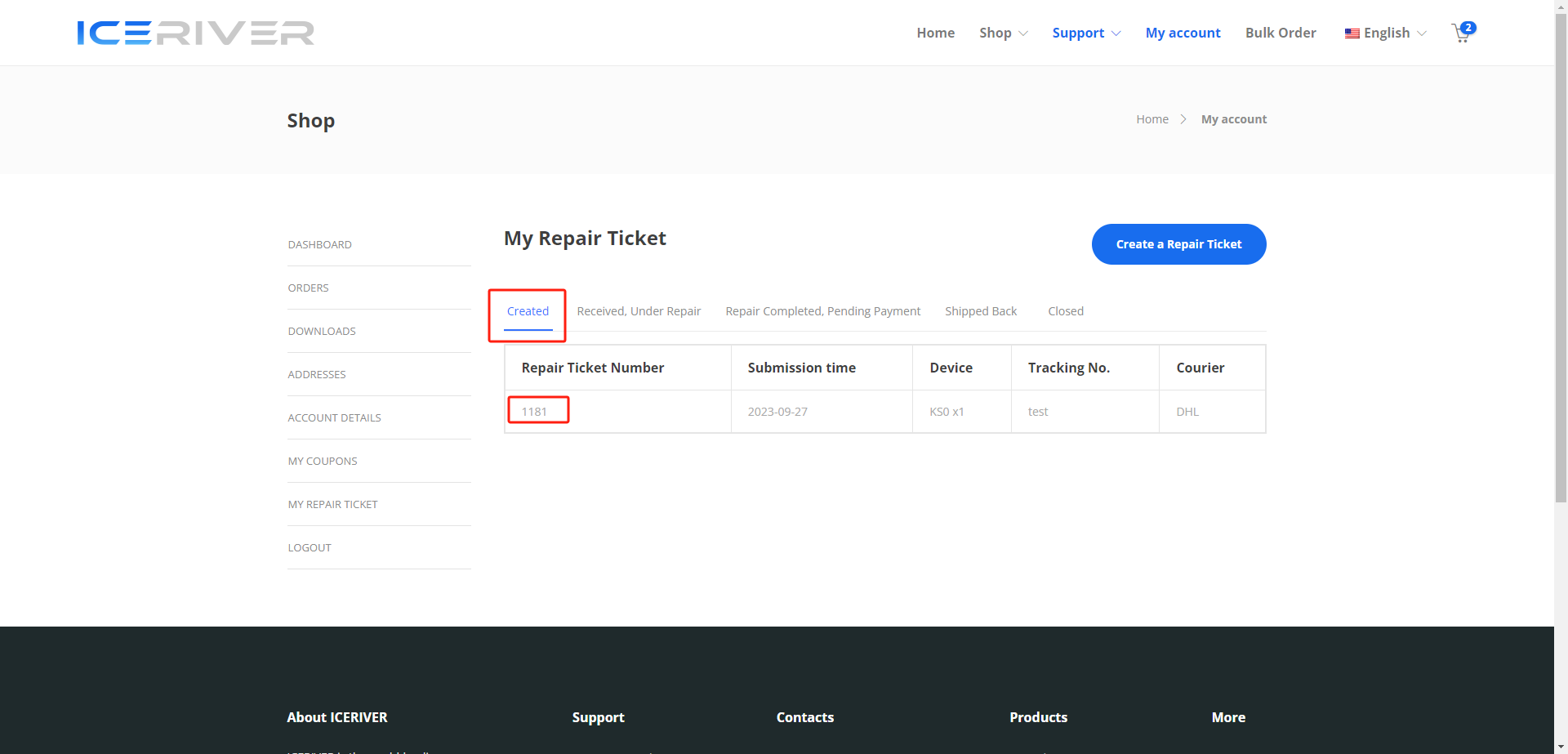
How to Check the Repair Ticket Status?
You can check the progress of your returned package via your tracking number on this website http://www.17track.net/en. Once your package arrives in the city where the repair center is located, customs clearance may take a few days. Once the package clears customs, it will be transported to our corresponding repair center.
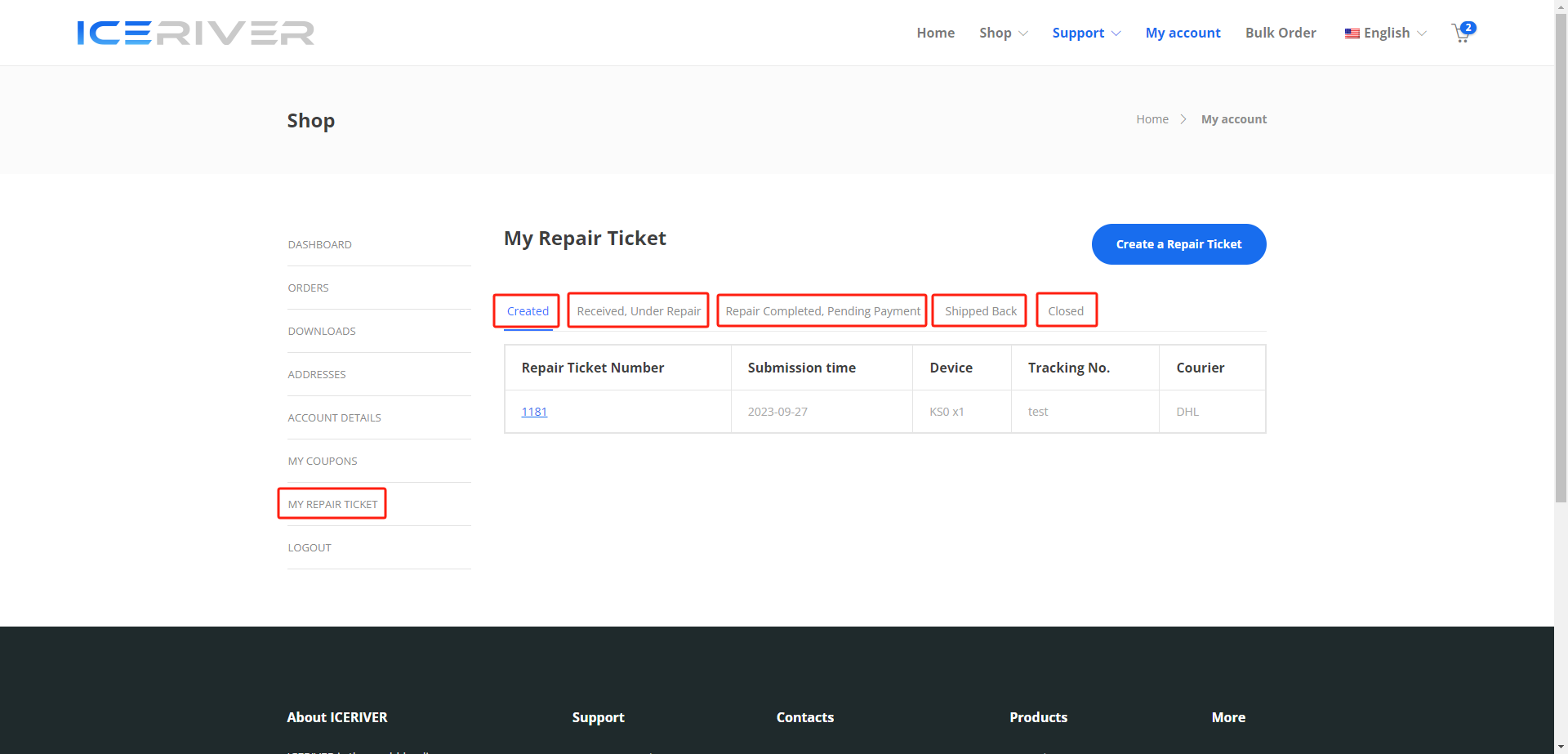
1. When your package reaches our repair center, your ticket will be in the status of "Received, In Repair." During this time, we are working on repairing or replacing your product.
2. "Created" - We are waiting for the return package. "Received, In Repair" - We have received your return package and have started repairing the product. "Repair Completed, Invoicing" - We have confirmed the issue with the returned product and completed the repair. We are calculating the repair cost and waiting for customer payment confirmation. "Shipped Back" - We have shipped the repaired product back. "Closed" - The logistics show that the customer has signed for the return package, and the ticket is considered completed and closed.
